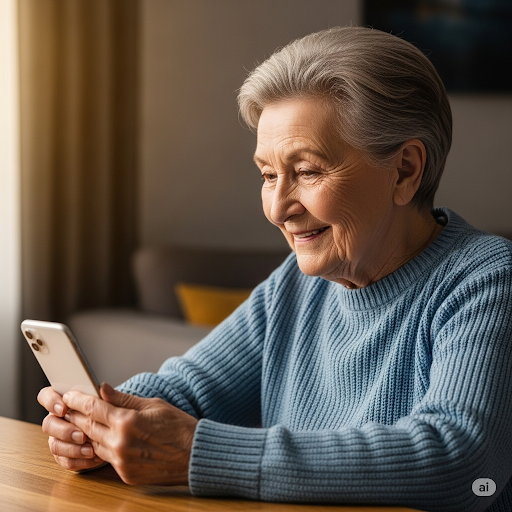Changing your ringtone on your iPhone is a fun way to personalize your phone—whether you want something loud and catchy so you never miss a call, or something soft and subtle for a calmer vibe.
🛠️ Before You Start: Make sure your iPhone is powered on and updated to the latest iOS version. If you want a custom ringtone, ensure you have purchased or downloaded it beforehand.
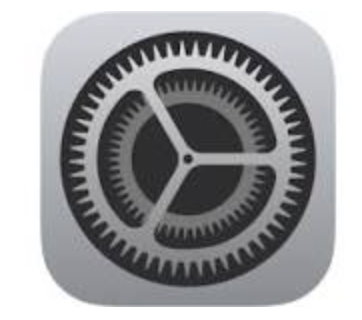
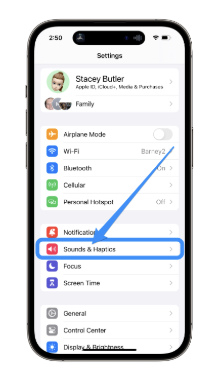
✅ Optional Tip:
You can also set unique ringtones for specific contacts by going to the Contacts app, selecting a contact, tapping ‘Edit’, and choosing ‘Ringtone’. Great for knowing who’s calling without looking at your phone!
❓ Frequently Asked Questions
Do I have to pay for ringtones?
No—your iPhone comes with free built-in ringtones, but you can also purchase custom ones from the iTunes Store.
Can I use a song from Apple Music as my ringtone?
Not directly. Apple Music tracks are protected by DRM, but you can purchase the song as a tone from the iTunes Store if available.
Can I set different ringtones for different contacts?
Yes! Open a contact, tap ‘Edit’, and select a unique ringtone.
Will changing my ringtone affect my alarm sound?
No—alarm sounds are set separately in the Clock app.
Can I make my own ringtone?
Yes—using GarageBand or third-party apps, you can create custom tones and sync them to your iPhone via Finder or iTunes.