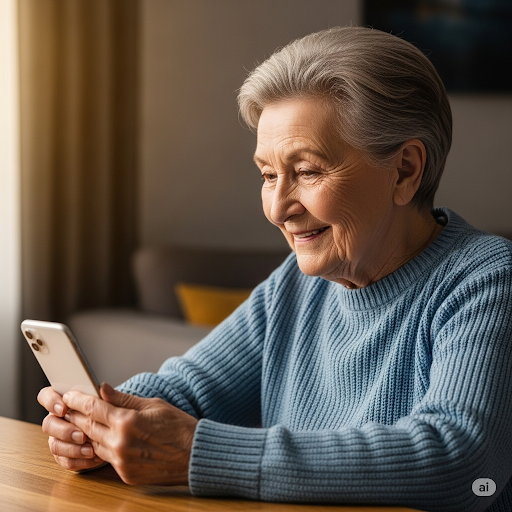Clearing your Safari browsing history on your iPhone is a simple way to protect your privacy and free up space by removing cached data and cookies. Here’s how to do it quickly:
🛠️ Before You Start: Make sure you know that clearing history will remove your browsing data across all devices signed in with your Apple ID if Safari syncing is enabled.
📱 CLEARING YOUR BROWSING HISTORY

All done! Your Safari browsing history, cookies, and cached data are now cleared.
✅ Optional Tip:
If you want to keep cookies but just clear history, go to Settings > Safari > Advanced > Website Data and remove specific website data instead.
❓ Frequently Asked Questions
Will clearing history log me out of websites?
Yes—clearing website data may log you out of some sites.
Does this affect other browsers like Chrome?
No—this only clears data in Safari.
Can I recover deleted browsing history?
Not easily—once cleared, history is usually permanently deleted unless you have a backup.