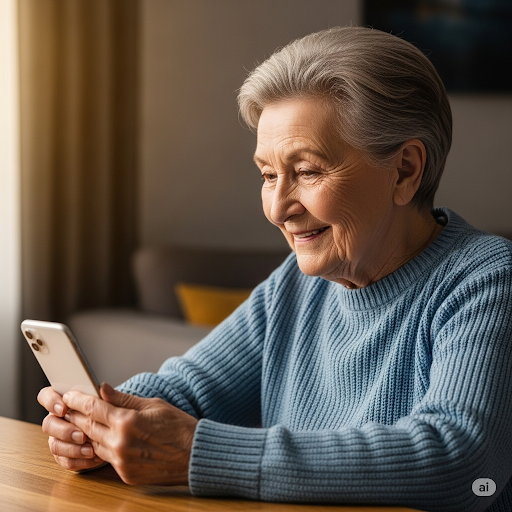Customizing your iPhone lock screen is a great way to make your phone feel more personal—whether you want a favorite photo, a stylish clock font, or useful widgets at a glance. With iOS, you can easily switch up the look anytime. Here’s how:
🛠️ Before You Start: Make sure your iPhone is updated to the latest iOS version for all the newest lock screen customization features.
📱 CHANGING YOUR LOCK SCREEN
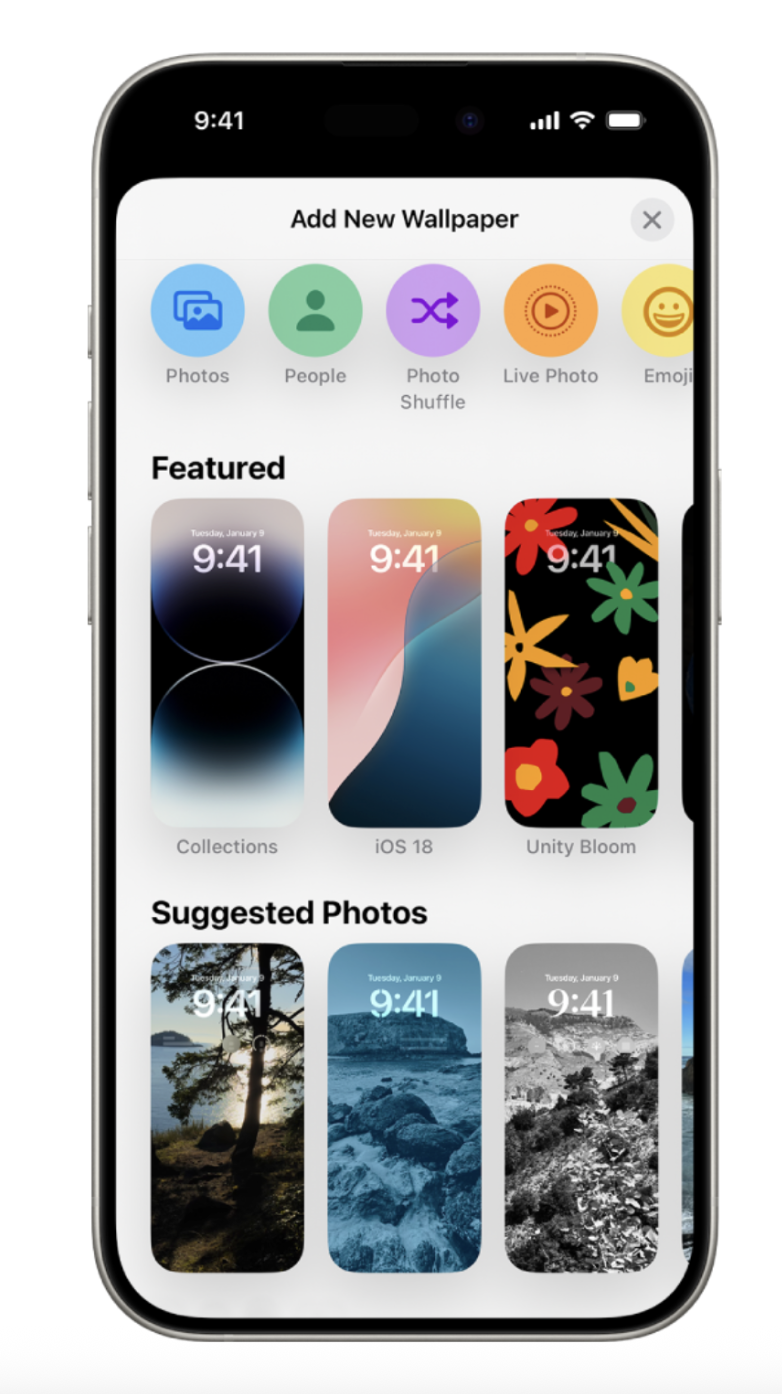
📱 EDITING AN EXISTING LOCK SCREEN
All done! You now have a lock screen that reflects your style and shows the information you care about most.
✅ Optional Tip:
You can create multiple lock screens and switch between them anytime—great for having a “work” setup with calendar and reminders, and a “personal” one with your favorite photo and music widgets.
❓ Frequently Asked Questions
Can I have more than one lock screen?
Yes—swipe through your saved designs and tap the one you want to use.
Can I set different lock screens for different Focus modes?
Yes—when adding or editing a lock screen, tap “Focus” to link it to a mode like Work or Sleep.
Can I use live wallpapers?
Live wallpapers are no longer supported on newer iOS versions, but you can use Dynamic or Weather wallpapers for a similar effect.
Will widgets on my lock screen drain my battery?
Minimal impact—widgets update occasionally, but won’t drastically affect battery life.