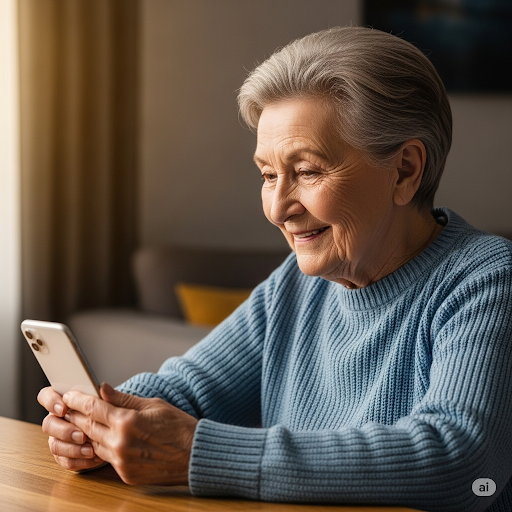There are plenty of amazing apps out there that don’t come pre-installed on your Apple iPhone or MacBook, of them being WhatsApp. This popular, secure app makes it easy to call, message, and share photos with friends and family.
The good news? Downloading it is quick and simple. Here’s how to get WhatsApp on both your iPhone and Mac in just a few easy steps.
📱 iPhone
Unlock your iPhone and tap the blue App Store icon (it looks like an “A” made of popsicle sticks). You can find it on your Home Screen or in the App Library (swipe right past all your Home Screens).
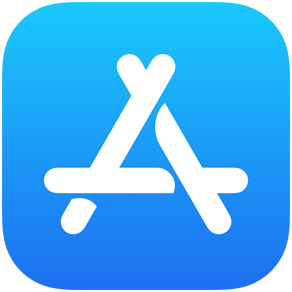
Tap the magnifying glass icon at the bottom of the App Store to open the Search page. Then tap on the search bar at the top and type “WhatsApp”
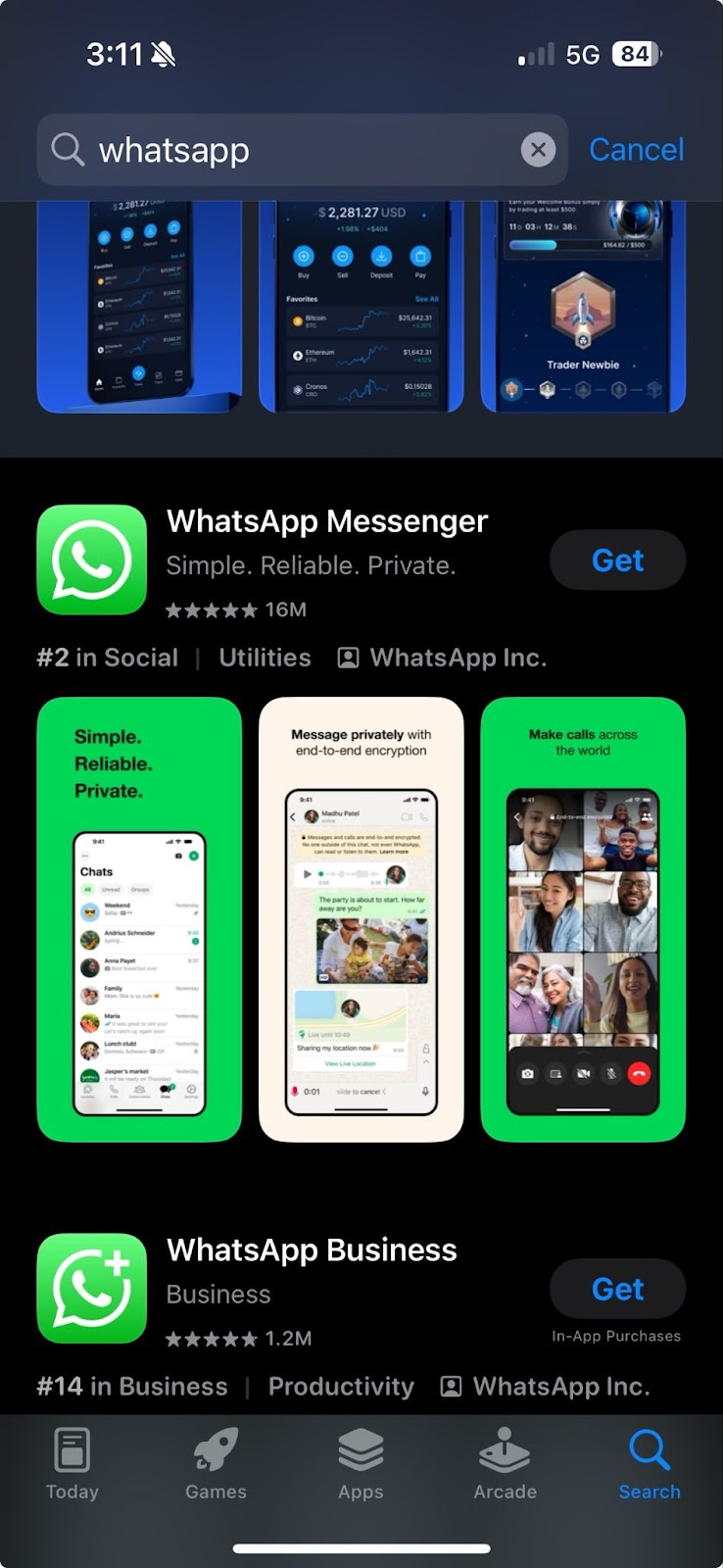
The App Store is where you can download any app you want, including WhatsApp. If you ever want to get a new app, just follow the same steps to open the App Store and search for it.
Look for WhatsApp Messenger (a green icon with a white speech bubble and phone). Then tap the blue ‘Get’ button (or a cloud icon if you’ve downloaded it before)
Use your Face ID, Touch ID, or enter your Apple ID password when prompted to confirm the download. The app will begin installing.
Once it’s done installing, tap Open. Follow the on-screen instructions to enter and verify your phone number. Now you’re ready to start messaging on your iPhone!
💻 Macbook
Downloading WhatsApp on your computer is essentially the same as downloading it on your iPhone, with a slightly different layout.
Look for the App Store icon in your dock (it looks like the same blue “A” icon as on your iPhone). If it’s not there, press Command + Spacebar, type “App Store”, and hit Return to open it.
Once the App Store is open, find the search bar on the left side of the screen. Type “WhatsApp” and press Return on your keyboard.
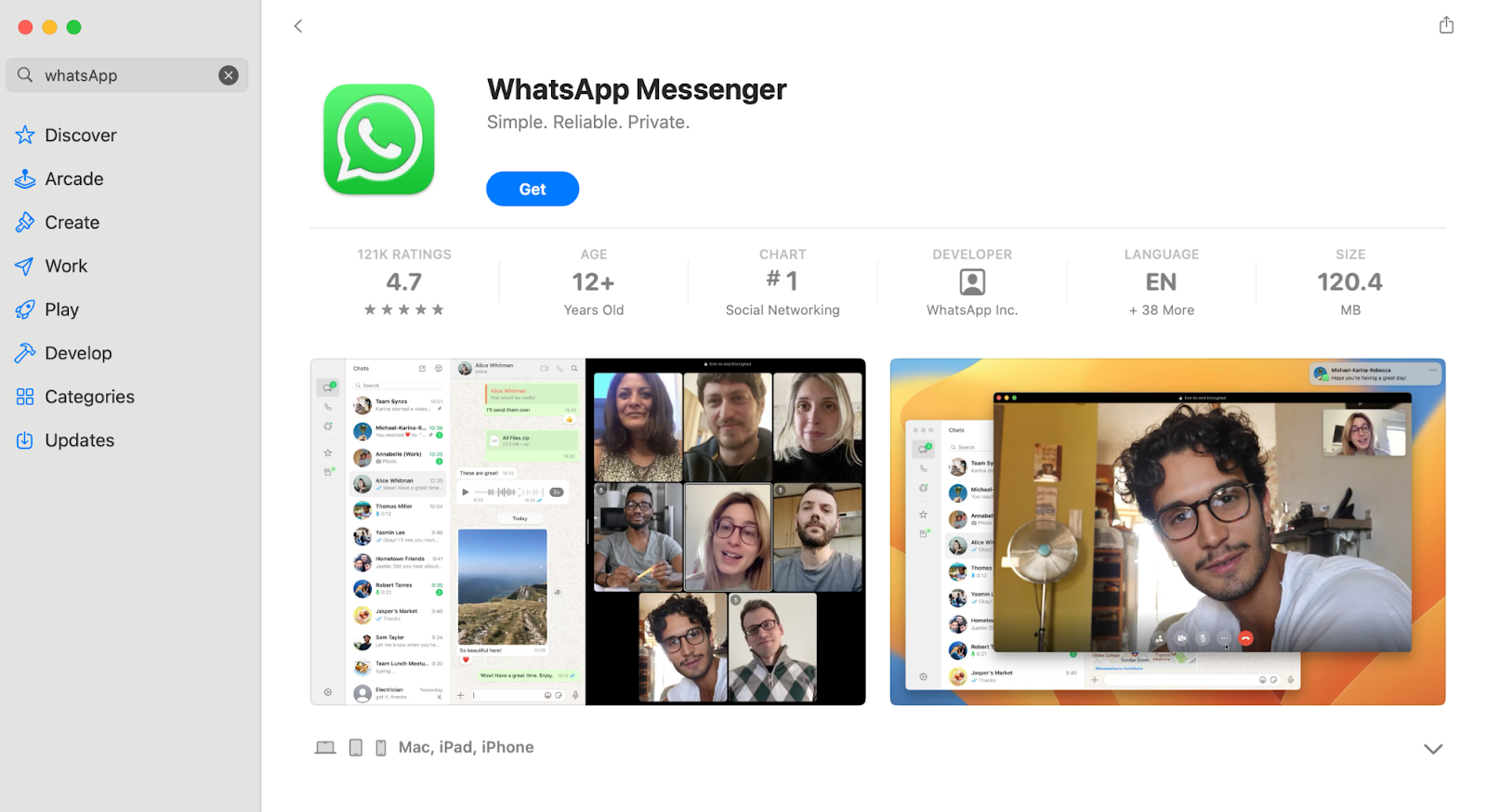
Click on WhatsApp Messenger (green icon with a white speech bubble and phone). Then click the blue Get button.
Use your Touch ID or enter your Apple ID password if prompted to confirm the download. The app will begin installing.
Once it’s installed, click Open. Follow the on-screen instructions to enter your phone number or email and verify your account. Now you’re ready to start messaging on your MacBook!
Now that you have WhatsApp installed you can ask Gil to help you send your first message!