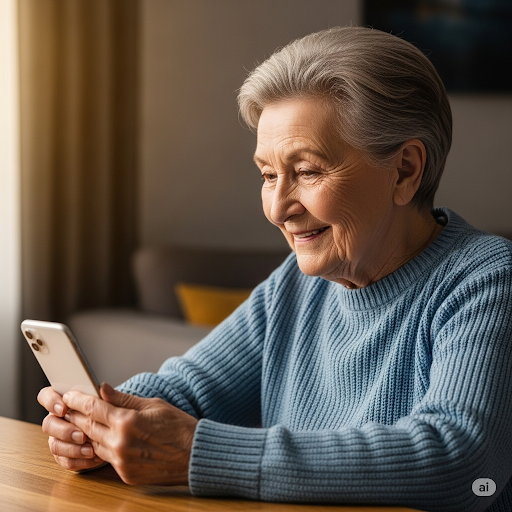Just downloaded a new app and can’t find it anywhere? Or maybe an app you use often got lost in a folder or disappeared from your Home Screen completely. Don’t worry—it's still on your phone, and you can bring it back in just a few seconds. Whether it’s hiding in the App Library or you accidentally removed it from view, here’s how to move any app back to your iPhone’s Home Screen where it’s easier to access.
🛠️ Before You Start: Unlock your iPhone and swipe out of any app you might have open.
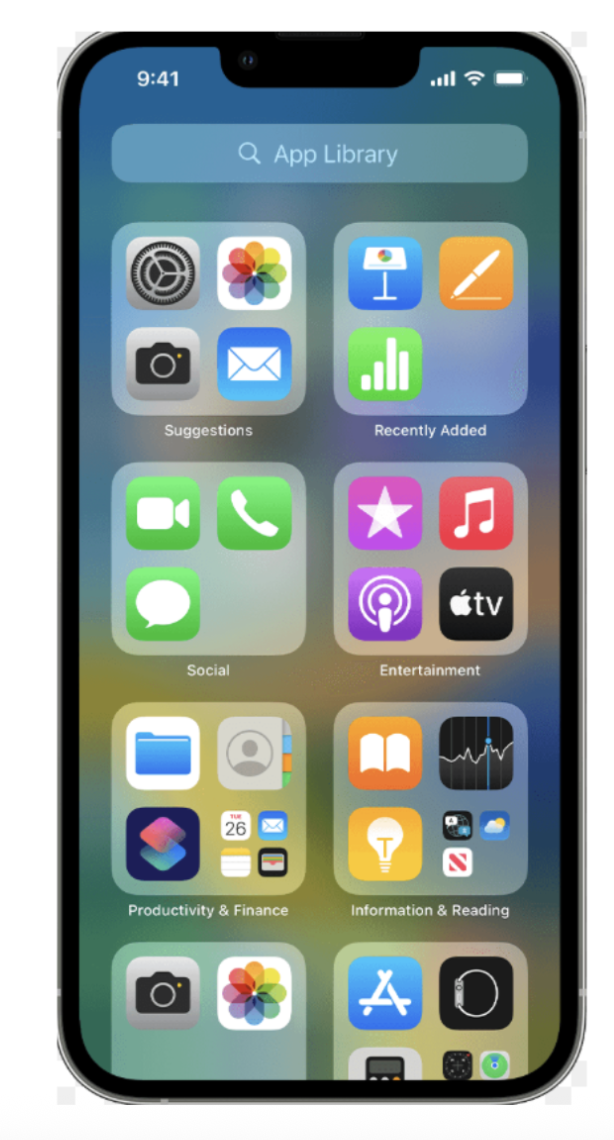
✅ Extra Tip: Want new apps to appear on your Home Screen automatically? Go to Settings > Home Screen and select “Add to Home Screen” under “Newly Downloaded Apps.”
❓Frequently Asked Questions
Q: Why did my app disappear from the Home Screen?
A: It probably wasn’t deleted—just moved to the App Library. This can happen after downloading new apps or reorganizing your Home Screen settings.
Q: What if I don’t see the “Add to Home Screen” option?
A: Try holding and dragging the app instead. Press and hold the icon until it lifts, then drag it left out of the App Library and drop it on your Home Screen.
Q: Can I move apps back into the App Library without deleting them?
A: Yes! Press and hold the app, tap "Remove App," then choose “Remove from Home Screen”. It’ll still be in the App Library.
Q: What if I want the app on a specific Home Screen page?
A: After adding or dragging it to your Home Screen, press and hold the icon again to move it. Drag it to the edge of the screen to change pages.
Q: Does this work on iPads too?
A: Yes—iPads running iPadOS have an App Library too, and you can follow the same steps to move apps to and from the Home Screen.