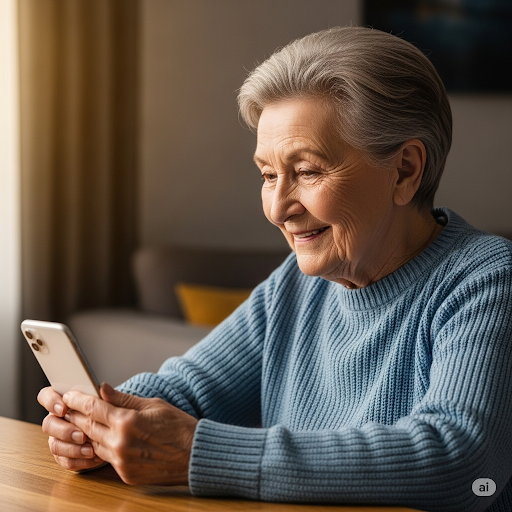Dark Mode on your iPhone changes the appearance of menus, apps, and supported websites to darker colors, making it easier on your eyes at night and helping save battery on OLED screens. You can turn it on manually or have it switch automatically. Here’s how:
🛠️ Before You Start: Make sure your iPhone is updated to the latest iOS version for the best Dark Mode compatibility.
📱 TURNING ON DARK MODE MANUALLY

📱 TURNING ON DARK MODE FROM CONTROL CENTER

📱 SCHEDULING DARK MODE AUTOMATICALLY
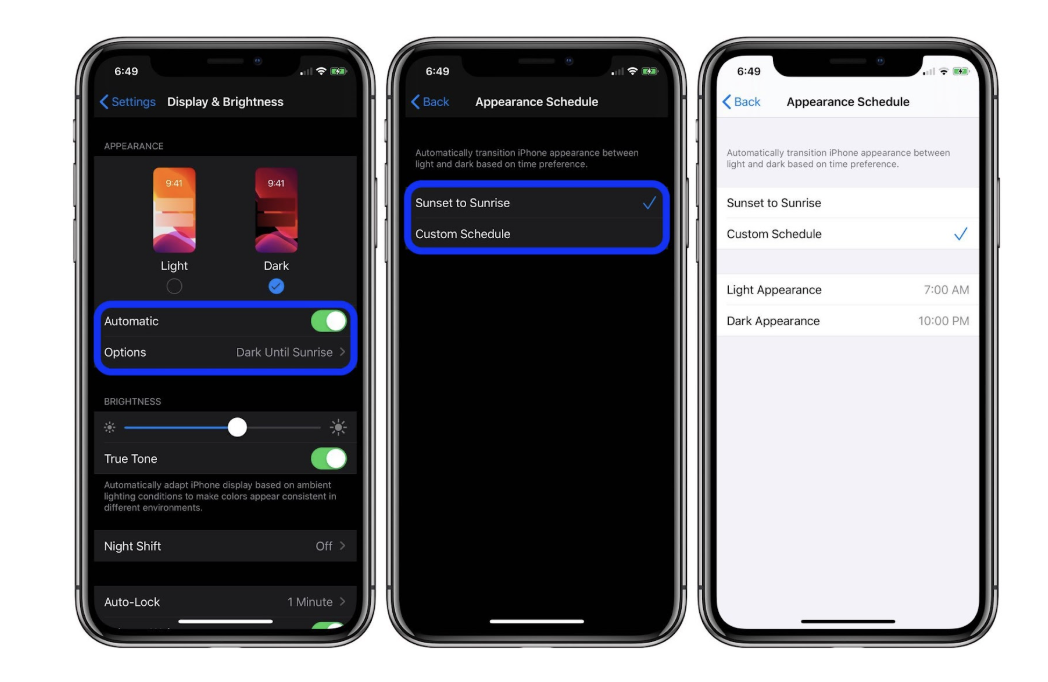
All done! Your iPhone will now display in a sleek, dark color scheme whenever you want.
✅ Optional Tip:
Some apps let you choose Dark Mode independently of your iPhone settings—check in-app display or theme settings if you want to keep them light or dark at all times.
❓ Frequently Asked Questions
Does Dark Mode save battery?
Yes—on OLED iPhones, Dark Mode uses less power because pixels in black areas are turned off.
Will Dark Mode affect all apps?
It works in most Apple apps and many third-party apps that support system-wide appearance settings.
Can I still use Night Shift with Dark Mode?
Yes—Night Shift’s warmer tones work together with Dark Mode to reduce eye strain.
Can I set Dark Mode for certain times only?
Yes—use the scheduling feature in Display & Brightness settings.