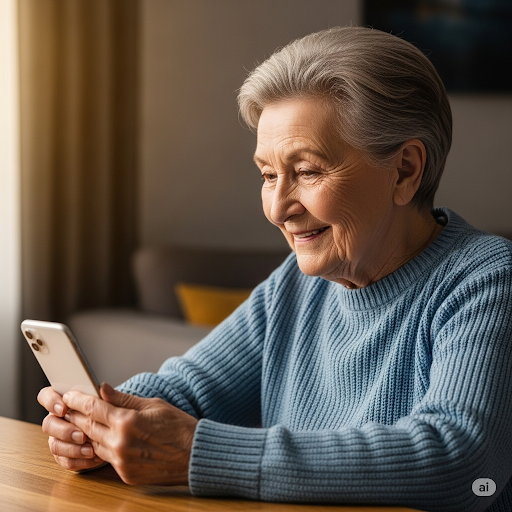Keeping your iPhone up to date is super important—not just for cool new features, but also for security and performance.
Thankfully, Apple makes it easy to install the latest version of iOS with just a few taps. Whether you’re updating for the first time or just need a refresher, follow these simple steps to get your iPhone running the latest software.
🛠️ Before You Start:
Make sure your iPhone is plugged in or has at least 50% battery, and that you're connected to Wi-Fi. Software updates can be big, so a strong internet connection is key.
Now let's get started:
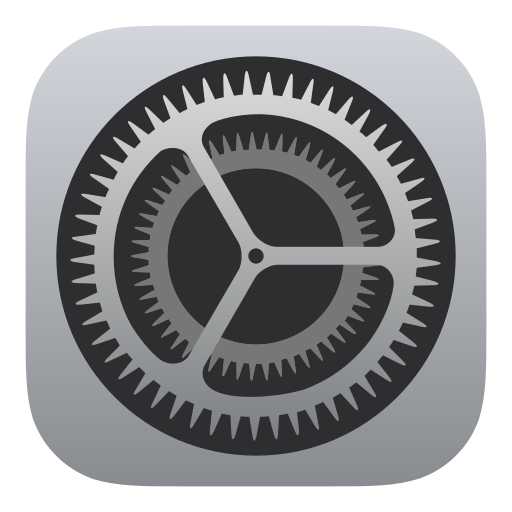
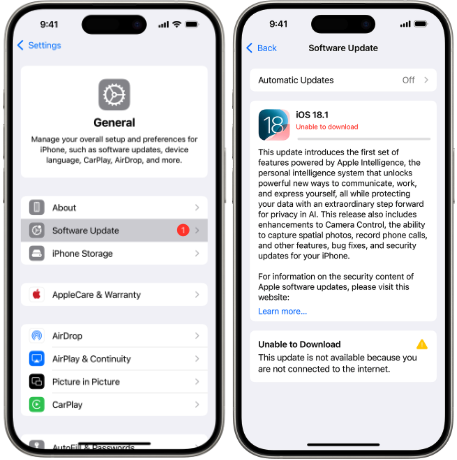
All Done! When your iPhone turns back on, it’ll be running the latest version of iOS.
✅ Optional Tip:
If you want future updates to happen automatically, tap Automatic Updates (inside the Software Update screen) and turn both toggles on.
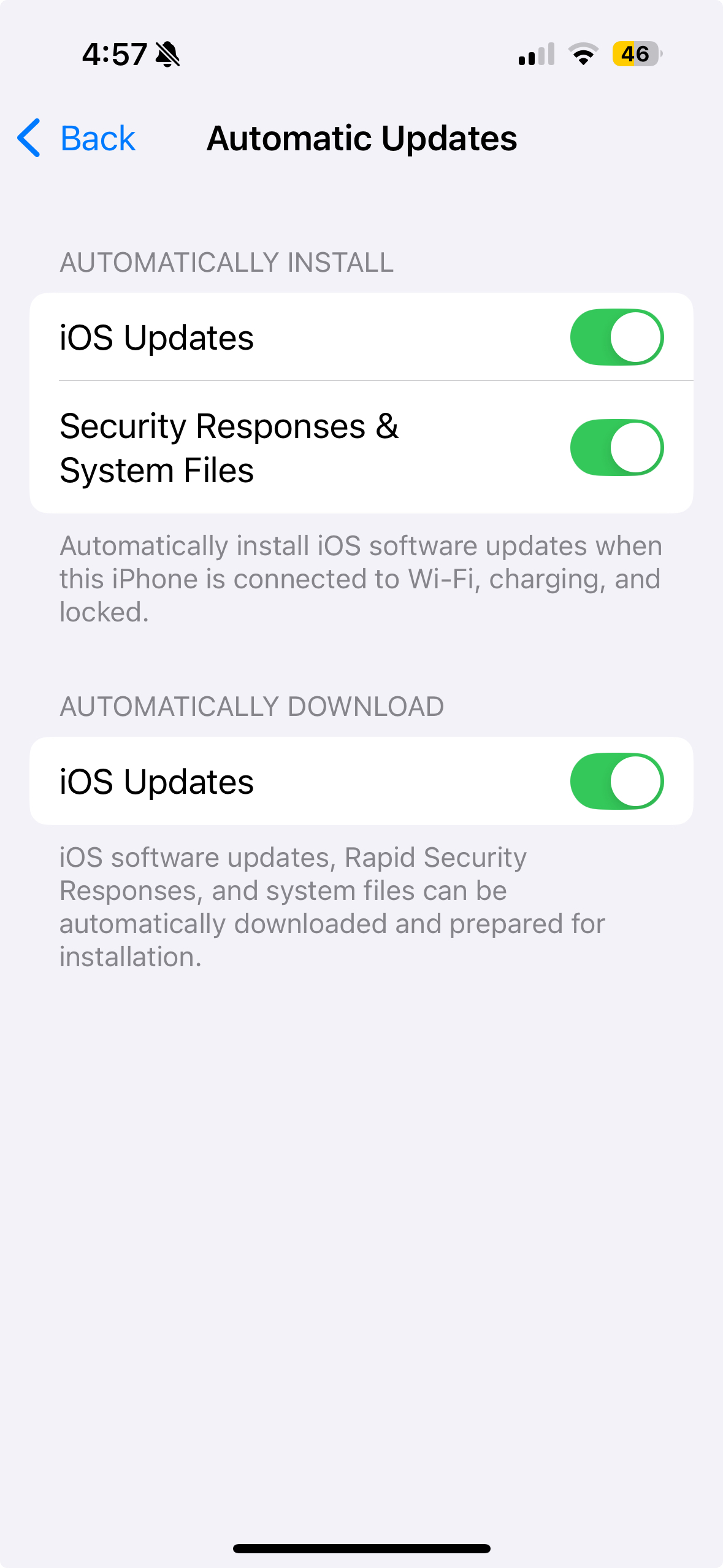
❓ Frequently Asked Questions
Are iOS updates free?
Yes! All iOS software updates from Apple are completely free to download and install. You’ll never be asked to pay to update your iPhone.
How often should I check for updates?
Apple typically releases iOS updates every few weeks to a few months. It’s a good idea to check every month or so—or just turn on Automatic Updates so your phone stays current without you needing to remember.
I have an old iPhone. Can I still get updates?
Apple generally supports iPhones with software updates for about five years after release. If your iPhone is older, it may not be eligible for the latest iOS version. You can always ask Gil if your device is still supported, or click here to check Apple’s official list of supported models.
Will updating my iPhone delete anything?
Nope! Updating your iPhone won’t delete any of your photos, messages, or apps. That said, it’s always smart to back up your phone before a big update—just in case.
Want to learn more? Ask Gil for more details on how to set this up on your device.